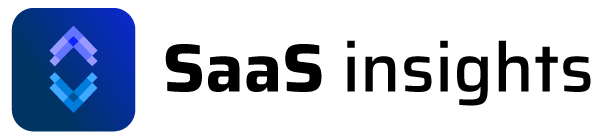Settings
Connecting Google Analytics 4 with BigQuery to SaaS Insights
Using this tutorial you’ll connect GA4 to BigQuery then to SaaS Insights. This data is used to track discovery, install and attribution. You’ll be able to see in depth of how customers are finding your app through to subscription.
Step 1: Set up GA4
Here is our in depth guide on how to set this up.
Step 2: Set up Google Console
First log into the Google Cloud Console. This needs to using a Google account that has access to the Google Analytics property.
Once in Google Console you’ll need to create a new project:

It you already have a project set up, you can skip this.
Next search for Big Query in the top search bar.

Ensure your account have been activated and not in sandbox mode.



Step 3. Give SaaS Insights access to BigQuery
In order for SaaS Insights to read any of your data we need to provide access via IAM settings.
Head to Google Cloud Console IAM Manager. Grant access to SaaS Insights service account:
[email protected]We need access to two roles:
- BigQuery Data Viewer – to be able to read your data
- BigQuery Job User – to be able to process your data

Having issues? You may need to adjust polices at the organisation level.

Once connected you’ll see SaaS Insights in now able to read your data.

Step 4. Link GA4 To BigQuery
Head into the settings menu in GA4. Here you’ll find product links. Once on the big query page click the link button.

Ensure you have enabled daily and streaming for event data. Also enabling daily for user data.

Once connected you’ll see your Project ID. This is the ID you’ll need to provide to SaaS Insights.

It may take up to 24 hours for data to appear in BigQuery. To check if GA data is being saved to BigQuery it should have populated a few tables, like this:

Step 5. Connect SaaS Insights to BigQuery
This is currently an experiential feature, please provide the project ID directly to Ben, he’ll set it up.
- Previous
- GA4 Setup
- Next
- Compare Date Ranges